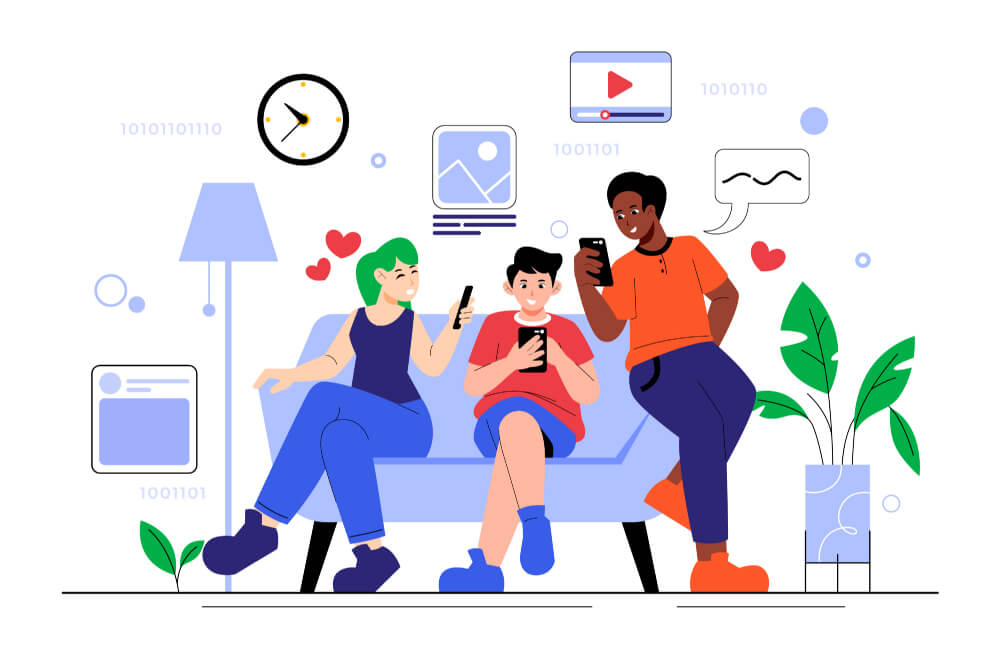
How to Share Your Litokam Camera with Family in 2024
As a Litokam camera owner, you already know the peace of mind that comes with monitoring your home from anywhere. But what if you want to share that sense of security with your family or close friends? Sharing your Litokam camera allows trusted individuals to help keep an eye on things when you can't, adding an extra layer of protection to your home.
In this post, we’ll guide you through three simple ways to share your camera, so you can stay connected to the people who matter most while ensuring that your home remains secure.
Contents
- Share via Account
- Share via Device
- Share via Home Management
- FAQs
#1 Share via Account
The simplest way is to share your account and password with others. By doing so, they can download the same app and log in with your account to access the camera.
While this method is very convenient, it’s important to be mindful of account security.
Tip: Make sure to select the correct region when logging in.
- How to Cancel:
If you no longer wish to share your account, the easiest way to revoke access is by changing your account password. This will immediately stop others from accessing your account, ensuring security.
#2 Share via Device
Device sharing allows you to share a specific camera with others without giving them access to your full account.
- Step-by-Step Guide:
Tip: The person you’re sharing with must be registered in the same region and using the same app.

- How to Cancel:
If you want to stop sharing a device, here’s how:
1. Enter the Device Sharing page
2. Swipe left on the account you want to remove, tap the delete button, and confirm.

#3 Share via Home Management
Home sharing is an efficient way to share multiple devices at once, making it perfect for users with several cameras. Through the home management feature, you can easily add family members and friends and share multiple devices at the same time.
- Step-by-Step Guide:
1. Open the app and tap the “Me” section in the lower right corner to access your personal center.
2. Tap “Home Management” and complete the home setup.
3. Click “Add Member,” then enter the person’s name and account. You can also set their role as either a regular member or an administrator.
Tip: Family members must register in the same region and use the same app. They’ll also need to accept the invitation within the app.

- How to Cancel
If you’ve shared devices through the home management feature, you can remove members at any time:
1. Open the app and go to the “Me” section in your personal center.
2. Select “Home Management” and find the list of home members.
3. Click the member’s name, then choose “Remove Member” to revoke their access.
FAQs
#1 Can other users control my camera when I share it?
#2 Does sharing the device affect the video quality or real-time viewing?
#3 Is there a limit to how many users I can share my device with?
#4 Is there a limit to how many devices I can share?
With Litokam, sharing your camera’s access with family or trusted friends can be done easily and securely. Whether you’re sharing a single device or multiple cameras, the process is designed to give you control and flexibility. By using these sharing options, you can ensure that those closest to you can help monitor your home, providing extra peace of mind without sacrificing security. Now, your home is not just protected by technology, but also by the people you trust.